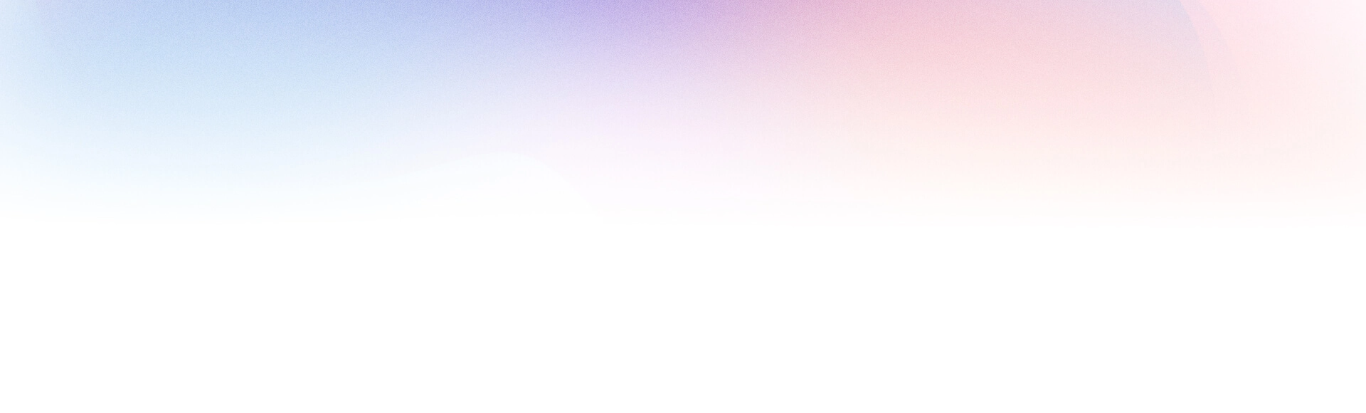About Pivotime
If we have to explain it in one line, the intent is "to help out all the small companies to keep track of their projects in addition to the crew and all the finances."
Pivotime is a time-tracking software that is proving to be very useful. This software allows you to easily manage your business and expenses without any hiccups.
There are a lot of features available on Pivotime, and there is no loss in taking the service of this program. Look below to get aware of the striking features of this application.
- Do a tracking of your costs.
- Tracing of time and profit.
- Convenient integration of workflow.
- Build a record of your working hours.
Longing to make a record of the timing of your work along with the expenses and, in the end, having the zeal to know about the profit, there is no reason to exist by which you shouldn’t use Pivotime. You should take the service of Pivotime as you can perform the following functions through this application as well.
- Proper tracking of the time.
- Invoicing and settlement of payments.
- Reports making and analysis.
- Simple and convenient integration with other apps.
There are some new features and updated tools added. Everyone who came here will have the experience of those new options. These are mainly:
- Creating Invoicing in a simple way
- Tracing through the inclusion of Geo Tracking.
- Chance to schedule things as well.
Three reasons are there that will assuredly justify Pivotime as the finest time-tracking software that is:
- Commendable User-Interface
- Complete authority over the project
- Flawless Integrations with other major applications
Some details are necessarily needed for you all to submit. These include:
- First Name
- Last Name
- Email Id
- Phone Number
- Company Name
Note : Remember that you entered all of these details correctly without flaws. In that way, only you can use your account correctly.
Payment and Charges
You have to pay $12 for every user every month up to 12 users. If the number of users increases, the charges for the same also increase.
Another condition is that you can pay for the entire year rather than every month and get a discount of 20% on the payment of a single user.
Yes, there exists the facility of a free trial. It is valid only for 30 days, and this period of 30 days begins from the moment you register as a new user.
Every user has the right to make the payment by their means. For example, they can make their payment by PayPal, Credit or Debit card of any type, and by online way as well.
It is not exactly the case that the account gets deleted, but it will become inactive for a temporary period. And when you again make the payment according to the charges going on, it will get active again. You can use and take the services again in a similar manner.
Advise is given to all of you that didn’t expect any remainder by mail or text message on mobile phone for the deadlines of the free subscription. Rather a notification will pop up on your screen of the Pivotime for reminding you of the last date for your payment.
The answer to this query is direct “No” as the scenario is not like that you need a credit card only to finish the payment procedure as you can do it in various other ways.
There are no charges as such exist that get levied on the task of creating an account. You can form an account on this platform for free of cost. And also, you can use that account free of cost for 30 straight days.
No limitation exists in this thing; in other words, you can add an infinite number of employees or people under the company name. But you have to pay $12 for every member making its place in that company.
All Around Dashboard
On the Dashboard of Pivotime, you can witness everything regarding your company and entries. Each thing is represented here in different sections like time, expenses, reports, projects, and teams. You can visit that particular segment to check and maintain any of the things that exist in that domain.
Yes, you can customize the dashboard according to your wish and preferences. Pick the pattern, select the color, and opt for the theme you like to see whenever you open your dashboard of Pivotime.
It happened because of the option of Geo-Location. It senses your place through the help of satellite and showcases every information of the same place on your dashboard. It includes the temperature and climate of the whole week and the date and time.
Registration and Security
Follow the given steps and apply them individually without leaving any of them.
- Open up your system and click on the browser that you prefer to use.
- Afterward, reach the Pivotime website by entering the URLhttps://pivotimes.com/in the URL field.
- Now, you can see the homepage opened in front of you. Navigate to the option of Register located at the top right side.
- As soon as you click on it, the register page opens before you.
- Fill in all the details as per the requirement of the fields and then move forward by clicking on the tab “Sign Up.”
Pivotime assures that your data wouldn’t get shared with anyone else, and whatever information you enter in our portal will be saved for future reference. We inbuilt a robust feature for safety that secures your data, and no one can dare to reach there at all.
No, it is not that possible, as when someone ends the process of registering by clicking on Sign up after filling up all the necessary information. A confirmation mail has been sent to the entered mail ID; until and unless someone confirms that mail by clicking on it, the account didn’t get started.
Right like this doesn’t present here as the company's owner has this power but only to dismiss the employee's name from the company. No such right exists through which anyone can eradicate the company's name. What worse can happen is that the authority can put the company's name in the archive if they find anything wrong or suspicious. Along with this, all the members and holders of the company can’t get access to the company again.
Once you finish the registration, an email will come to the mail ID you need to verify. You need to visit your mail ID and then click on the link to confirm that you are the same person who owns the company. After all of this, your company will get activated or started.
To report the time of your work:
- Reach the section of time in particular.
- Here, select the date you want to add your working hours. When you choose a date, a box with time options, like regular and overtime, pops up.
- Do the entries according to the time you worked for, and then click Okay to save it.
Contact and Connection with Pivotime
Pivotime, come forward with various alternatives through which you can contact our team. Whenever you need assistance regarding anything around Pivotime, just follow any option, all without thinking about anything else.
- Through call.
- By sending an email.
- Fill with the apt information and then submit the form available on the website on the contact us page.
Note : You can fetch the details to reach out to them through the website of pivoting, like contact number and email ID.
You can reach out to the team of Pivotime by calling them on the number + (604) 561 8090 and have the alternative to email them at info@pivotime.com.
Internal Process
For this, in Pivotime, a feature dashboard is present. Here you can witness every thin related to your company and event. You can modify or customize your dashboard as you want, and liberty is given to you here.
Geo-Location is that feature infused in this application of time tracking. With the help of this feature, you can see that the location from where you created your account already get filled up.
To remember something, all you need to do is to take the usage of Notes as they came up when you are trying to add the time. So, click on this option and add the crucial information you want to remember.
Follow the given steps for this method:
- Make your way to the option, i.e., Report.
- Then select “User/Team Reports” from the next page's categories.
- Once clicking on it, a pop-up will appear on the screen asking for the date along with the user name. Pick the name of the user whose report you want to download out of all that is appearing up on the screen.
- At last, click on the below options given below to choose the type of file, i.e., Pdf, Excel, and many more.
Tracking the work record is easy as you think hard it is. For this, reach the " Time " section and make any entry. Then you can see your working hours under the option of report.
For this, after registering on this portal, you must proceed to add some of your clients. To do this, navigate yourself to the management section and the clients. And then, in turn, assign the projects and name in front of the name of that same client. It is a great feature as it runs away all the confusion and stress you have in your mind.
Of course, you can receive the report based on the days within the month, but you have to follow the listed steps:
- Open your account by filling up the login credentials of Piviotime.
- Choose the option of “report” highlighted in the left tab on the home screen.
- Some alternatives are coming up on the screen in a horizontal manner. Pick “Date Range report’ out of those.
- A pop-up will arrive on the screen asking for the dates. Fill up the dates accurately.
- Click on the option of your choice in which you want that report as in pdf or in Excel.
- Once clicked, the downloading will start, and you’ll soon have your report.
It is quite possible, but you must follow a well-structured process to attain the specified report. These are the steps, apply one by one:
- Start the process by logging into your account of Pivotime.
- Then, on the left side of the tab, click on manage.
- Under manage, choose the option of Clients.
- A new page will open up. Enter the client name and address on that page.
- At last, tap on the tab “Save Client.”
- Then only you can add the projects and the client's contact as well.
The obligation that exists under this domain is that you need to create categories of the roles that you required in a specific project. These categories are related only to one realm; in construction-related projects, the roles are carpenter, painter, welder, etc.
Definitely, yes, it is there. The need for the same arises when you must circulate some information among the members. You can send bulk mail without facing any trouble. For this, reach the "Team " option under your account, then click the “Send an email” tab. As soon as you click, it enables you to choose the name of the people to whom you want to send the same mail.
No, it is not mandatory, but by creating categories, you can separate your money expense and prevent the spreading of chaos in the finances. It becomes easy to manage by forming categories like travel, food, rent, and identical.
Generally, the company's owner has such privileges that they can see the overall information of the project about the members. But there is also a feature through which you can assign any member as a manager. To accomplish this, reach the project option and assign them as managers by clicking on the circle in front of their names.
It depends on the mail ID that the employee filled in at the time of registration. No matter to which mail service provider the email ID belongs, the mail will automatically reach that account.
Admin and its Authority
The owner of the company has to reach the option “Team.” Then there is a need to click on the tab “New Person,” on the top right side of the window. After that, fill out the form with the apt details and send an invite to finish the process.
Yes, you hold this authority only if you own the company. Every member can witness the projects run by a company, but in many instances, hiding some confidential projects from everyone becomes necessary. So for this, you need to add only employees that are useful for that project and whom you want to provide the liberty to see that project. If you didn’t add anyone to that project, that particular project doesn’t become visible.
Only the admin has this type of power; it is the only single person who can witness a company's overall information. The right to perform any changes also remains in the owner's hands.
One person only has this kind of liberty to fix the rules and restrictions for a company. And every member of that company will have to follow that. There are no excuses to be entertained or laid down by anyone.
Budget and Expenses
Just head towards the section of the project after entering into your account. There comes every crucial information in front of the name of the project. The budget, expenses, remaining costs, and profit are presented only on a single screen.
To ensure that whether your project is going on or not, you should take a look under the “Action” tab.
It is the case that people always forget about the expenses they made during the project period as they are the small ones, and you need to do it again and again. To make a check on these, you can see under the option of expenses in the report as all such types of expenditure are recorded there.
These are all the short names related to the time domain when a person performs duties. Get introduced to the full form of each short form appearing here:
- RT- Real Time
- OT- OverTime
- DT- Double Time
All the segments are there on this platform. They all are there to distinguish the sections from one thing to another so no confusion will prevail. You have to navigate yourself to the tab “Report.” All the reports are generated automatically regarding every client or project, and you can receive access to each small detail that is covered in reports. Profit is one of the things that is highlighted, thereby subtracting all the expenses and costs as well.
Password and Deletion of the Account
By mistake or voluntarily, when you click the button to delete, that account will get deleted permanently. And you would have to register again to take the services again.
No, you can’t see your account if it gets archived by the admin or by the owner of the company. The possibility of recovering it also exists there.
In the state of forgetting the password, you can mail it to the admin providing you with the services. It is the privilege given to him that he can reset the password of any account.